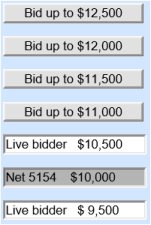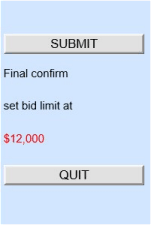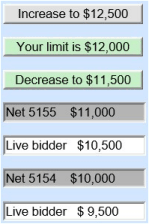|
|

|
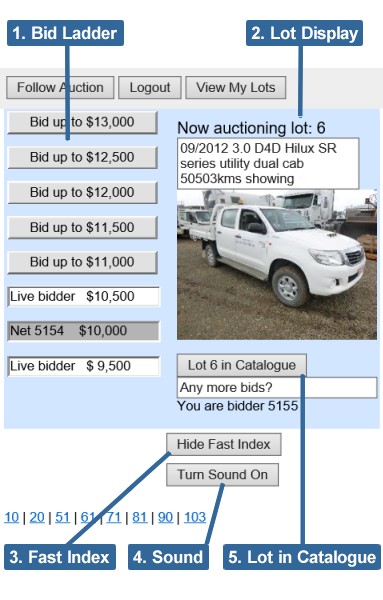
|
1. Bid Ladder
The bid ladder shows the progress of the bidding on this lot and offers bid buttons.
In this case there was a bid from the crowd at the auction, then a bid on the Internet
and another bid from the crowd,
leaving the bidding at $10,500. This bidder can now set a bid limit by
clicking on one of the grey "Bid up to" buttons.
2. Lot Display
The lot display shows the information about the lot that is being offered
along with a picture of the lot.
If you click on the picture, it will take you to a big picture of the lot.

3. Fast Index
The Fast Index is shown in light blue at the bottom of the top diagram above, it has a link to every tenth lot.
So for example to move to lot 93 in the catalogue, you could click on the link for lot 90 and scroll down three lots.
On a phone this is much quicker than scrolling through the whole catalogue.
However the Fast Index does take up space and some people like to click on the "Hide Fast Index" button to remove it.
4. Sound
The 'Turn sound on' button can be used to turn on or off the audio stream of the auctioneer.
If you have a poor Internet connection or are experiencing delays turning off
the sound can improve performance.
5. Lot in Catalogue
The full version of this program shows the photo catalogue to the right of the bidding screen.
In the phone version the catalogue is below the bidding screen.
But it is still easy to see the current lot in the catalogue.
Clicking on the "Lot in Catalogue" button will take you straight to that lot in the catalogue.
Catalogue Screen
The catalogue has a picture and description of every lot.
Lots that are sold, are
indicated by a light grey, the current lot on offer is highlighted in light blue.
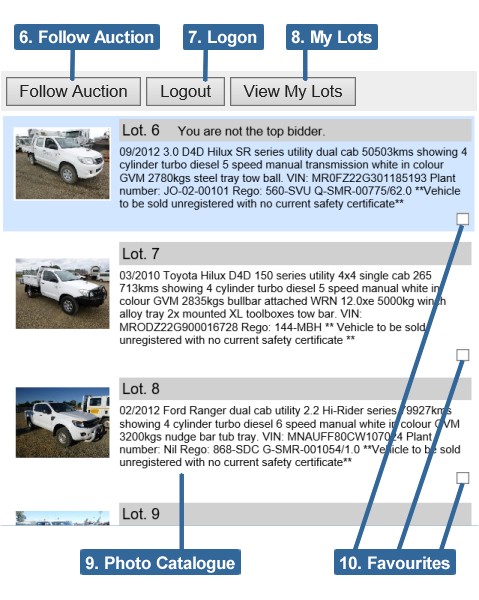
6. Follow Auction
Clicking on the "Follow Auction" button will take you to the bidding screen for the current lot.
Catalogues can be long and unwieldy on a phone.
These three buttons remain visible at the top of the screen so you can always easily
go to the top and see the current lot, log on to bid, etc.
7. Logon
When you have finished bidding you can click the 'Logout' button to log off.
When you start this program that button is labelled 'Bidder Login' and is
the button to click to login. You will then be prompted for your email address and password.
When you login you will be given a paddle number for this auction, in this case the bidder
has paddle number 5155.
8. View My Lots
After logging in, clicking on "View My Lots" will show the lots you have bid on
and the lots you have favourited.
All other lots will temporarily disappear.
This makes it easy to keep an eye on the lots you are interested in.
Clicking the button a second time, will make the hidden lots visible again.
Find
A search function has been added.
By default only the lots that contain text that matches the search string are shown.
9. Photo Catalogue
Clicking on the lot description takes you to a page where you can bid on the lot.
In the full version of this program that page also contains a big picture of the lot,
but on a phone there is not enough room to see all this at once.
Clicking on the photo takes you to the page shown below with the big picture of the lot.
There is an important differnce here. Clicking on the small photo takes you to a bigger photo
and clicking on the lot description takes you to the bidding screen for the lot.
10. Favourites
Once you have logged in, you can favourite a lot by clicking on the favourite box.
Items you have fovourited are highlighted and shown when you click on "View My Lots".
It is a good habit to favourite the lots you are interested in, as it makes it easier to find those lots and follow them.
Lot Screen
This screen shows the big picture of the lot and lets you navigate through the lots.
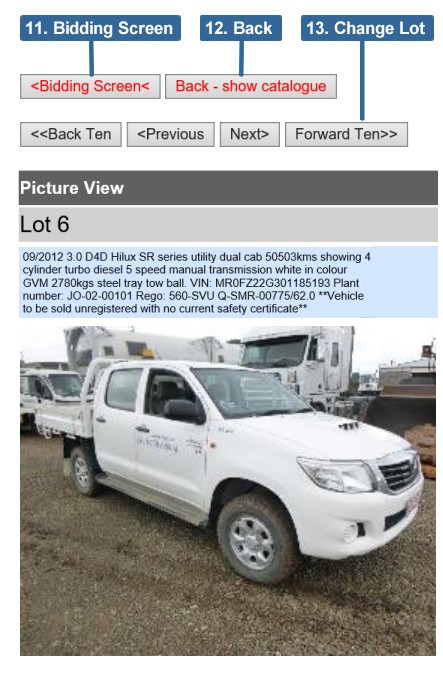
11. Bidding Screen
Clicking this button takes you to the screen where you can leave bids on the lot.
12. Back - show catalogue
Clicking this button takes you to this lot in the catalogue.
13. Change Lot
The next and previous buttons will take you to the next/previous lot.
If you want to move quickly through the lots,
the "Forward Ten" button takes you forward ten lots and the "Back Ten" will take you back ten lots.
Screen goes black
It can be hard to watch an auction on a phone that goes to sleep every few minutes.
To set the sleep time out on an iPhone go to "Settings", (either "General" or "Display & Brightness"),
"Auto-Lock" and choose "5 Minutes".
For an Andriod phone go to "Settings", "Display" and choose either "Screen timeout" or "Sleep"
again selecting "5 Minutes" should improve things greatly.
Large Screen Version
This help sheet is for the version of the program designed to run on mobile phones.
The version for larger screens, on tablets and computers is a bit different and has its own help page,
which can be accessed here.
Further Information
If your problem is to do with bidding you should try the offline demonstration auction.
A valuable chance to practice bidding without buying anything.
If your problem is with getting things to run, you should look at the system requirements page.
You can recover your password or change it, at the 'Register Now' page.
Finally there is other useful information available from the frequently asked questions FAQ page.
All of these can be accessed from the web page that lists the webcasts for this auction house.
|